เมนูหลัก
บทเรียนออนไลน์
บทความ
การประเมินโครงการประกันคุณภาพภายในสถานศึกษาโรงเรียนนาเชือกพิทยาสรรค์ สำนักงานเขตพื้นที่การศึกษามัธยมศึกษา เขต 26 - 30 มี.ค. 63
ติดตั้งระบบเว็บแบบเพิ่มลด Server ได้ ร่วมกับ MySQL Cluster - 2 มิ.ย. 63
HAProxy Loadbalancing - 29 พ.ค. 63
MySQL innoDB Cluster Guide - 29 พ.ค. 63
เพิ่มพื้นที่ Volume ใน DigitalOcean - 10 พ.ค. 63
ติดตั้ง Unifi Controller บน DigitalOcean - 6 พ.ค. 63
ติดตั้ง Laravel บน VestaCP - 22 ธ.ค. 62
แก้ไข password สำหรับผู้ใช้ pi ใน Raspberry Pi - 17 ต.ค. 62
FullSync โปรแกรมสำรองข้อมูลไปไว้ที่ไหนก็ได้แบบอัตโนมัติ - 12 ต.ค. 62
Web application บน Cluster - 21 ก.ย. 62
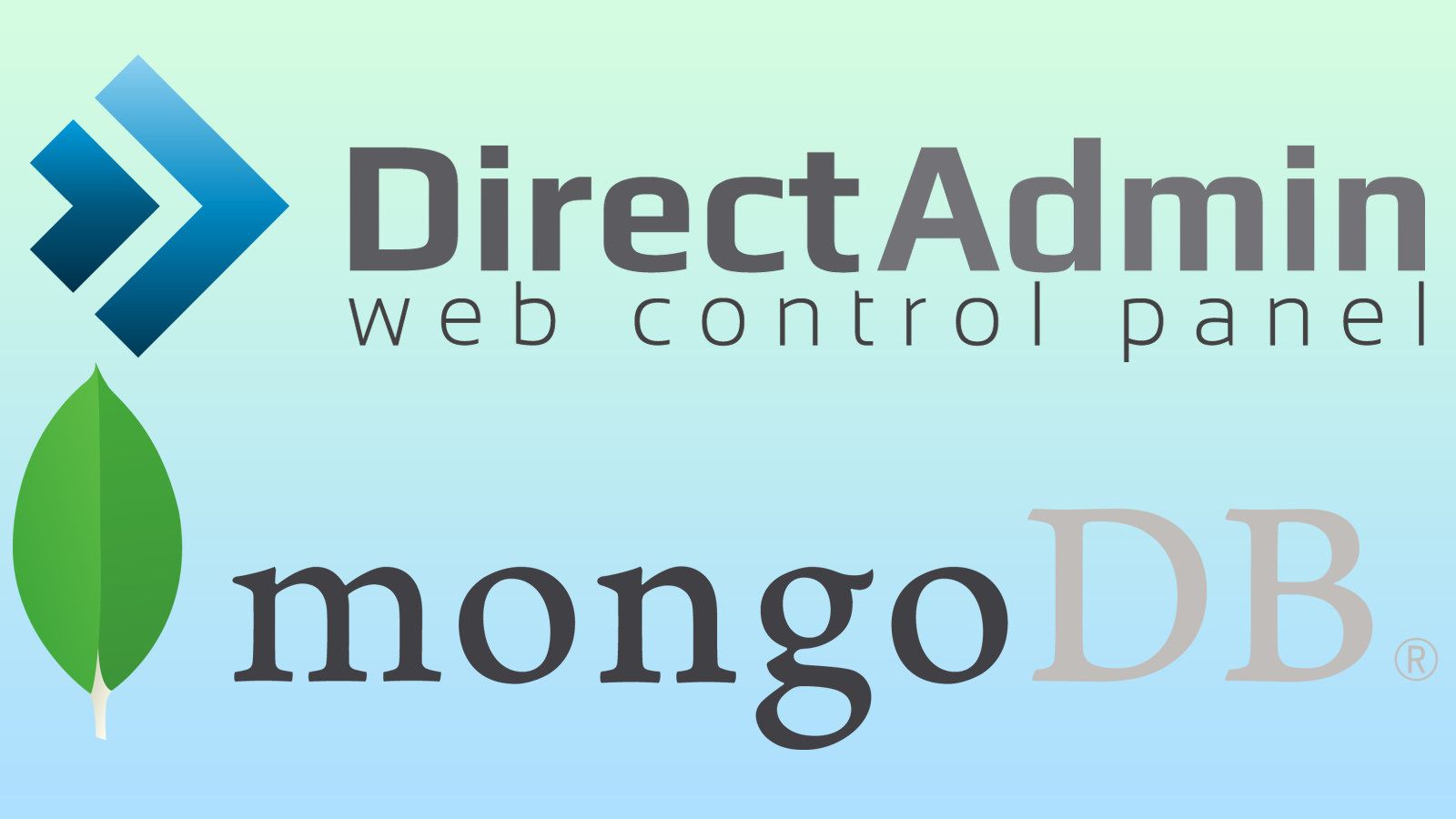
Install MongoDB
SSH to your server with root and run:
nano /etc/yum.repos.d/mongodb-org.repo
Add the text below and save
[mongodb-org-4.0] name=MongoDB Repository baseurl=https://repo.mongodb.org/yum/redhat/$releasever/mongodb-org/4.0/x86_64/ gpgcheck=1 enabled=1 gpgkey=https://www.mongodb.org/static/pgp/server-4.0.asc
Next run the following commands
yum repolist yum -y install mongodb-org systemctl start mongod
Config MongoDB
First, we enable authorization for MongoDB, run this command
mongo
Then in the mongo cli, run those commands
use admin
db.createUser(
{
user: "admindb",
pwd: "YOUR_PASSWORD",
roles: [ "root" ]
}
)
exit
Next, we edit MongoDB config /etc/mongod.conf file and add
security: authorization: enabled
Now restart MongoDB and you can use your account to login
mongo --port 27017 -u "admindb" -p "YOUR_PASSWORD" --authenticationDatabase "admin"
If you want create more accounts for your users, just run the commands below
use userdb
db.createUser(
{
user: "username",
pwd: "USER_PASS",
roles: [ { role: "readWrite", db: "userdb" } ]
}
)
Install MongoDB PHP Driver
Just run this command (replace 71 with your desired PHP version if any)
/usr/local/php/bin/pecl install mongodb
Then add "extension=mongodb.so" to php.ini and restart PHP/Apache for changes to take effect.
Disable Transparent Huge Pages (THP)
see https://docs.mongodb.com/manual/tutorial/transparent-huge-pages/
Mission completed!
วันที่ 13 กรกฎาคม 2561 เวลา 13.10 น. | เข้าดู 444 ครั้ง


















